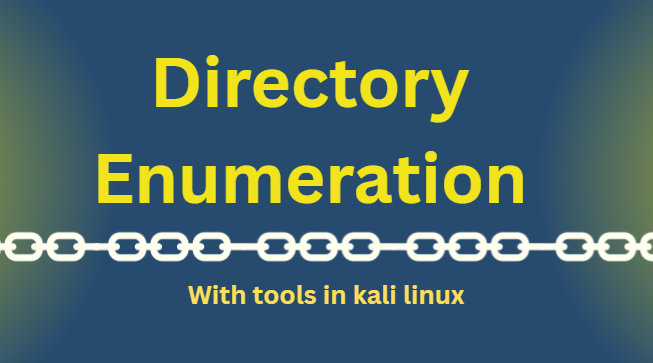How to Install Kali Linux in window 10

Steps to Download and Install Kali Linux in Windows Operating system?
Complete Step by Step process
For those who is interested in cybersecurity, ethical hacking, or penetration testing. Setting up Kali Linux on VirtualBox is an excellent starting point. Because Kali Linux is must have tool in cybersecurity journey. So if you don’t have kali Linux or not familiar with this name. That mean you are so far away from real world of cyber security and hacking.
This method allows you to run Kali Linux without affecting your main Windows system. In this guide, I’ll show you exactly how to download and install Kali Linux in VirtualBox step by step.
Today I downloads a kali Linux in virtual box and I faced so many difficulties. So I thought why not I’ll share my struggles with you so that you can downloads it easily. Let me know I watched so many YouTube tutorials as walk. But nothing works then i get help from my mentor and chatgpt as well and finally i had done it.
What You Need Before Starting.
Before everything just check your systems configurations. Even though Kali can run smoothly on low end Systems as well. But at least 4GB RAM is must have to get started.
For starting you need to tick mark following!
Windows 10 PC (with at least 4 GB RAM and 30+ GB free disk space).
VirtualBox (Free virtualization software).
Kali Linux ISO or VirtualBox image file (OVA).
Step-by-Step Guide to Install Kali Linux in VirtualBox
Step 1: Get and Set Up VirtualBox
Go to the official website: https://www.virtualbox.org
Click on “Download VirtualBox”
Choose Windows hosts or your required operating system MAC or Linux etc.
Download and run the installer
Follow the setup instructions and complete the installation.
Its very easy to install virtual box. But make sure you have (visual C++) in your system before installing virtual box. Although its already in so many systems but still check it. Before starting otherwise your virtual box will make problem when you start installing.
Step 2: Download Kali Linux Image for VirtualBox.
You can download either.
In VirtualBox version you don’t need to do manual setup. it will automatically done when you open in Virtual box.
Kali ISO file Image installer (manual setup).
I do manual setup so i did image installer version.
Kali VirtualBox OVA file (ready to import — recommended for beginners)
👉 Visit: https://www.kali.org/get-kali/#kali-virtual-machines
Scroll down to “Kali Linux Virtual Machines”
Click on VirtualBox 64-bit to download the .ova file
Step 3: Import Kali OVA File in VirtualBox.
Open VirtualBox.
Click on File > Import Appliance.
Browse and select the downloaded .ova file
Click Next, then Import and allow it to finish loading (might take several minutes).
Step 4: Launch Kali Linux Virtual Machine.
Once imported, you’ll see Kali Linux listed in VirtualBox.
Select it and click Start
Use the default username/password.
Username: kali
Password: kali
You’re now inside Kali Linux!
Optional: Install Guest Additions (for better performance)
With Kali running, go to Devices > Insert Guest Additions CD image.
Open the CD drive inside Kali and run the installer.
Reboot the VM after installation
I completed this one, but the other will go smoothly too, so feel free to do as you wish.
– At End
You have now successfully set up Kali Linux on your Windows 10 with VirtualBox. You can start studying Linux commands. Using ethical hacking tools, and investigating cybersecurity in a secure and managed setting.
Extra Tip,
After installation, consistently refresh Kali Linux by executing:
sudo apt update && sudo apt upgrade
If you found this guide useful. keep an eye out for additional cybersecurity tutorials for beginners!
Keep up with my blog for additional real life cyber security walkthroughs.
Just check out the cyber security roadmap for beginners. https://munazajameel.site/cybersecurity-roadmap-2025-beginners/. OR you can check out my youtube channal for better content. https://www.youtube.com/@itzmunazah
See you next time